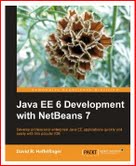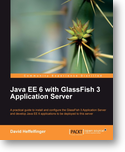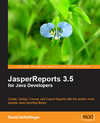Navigation
Introduction to Squirrel SQL Database Client
Setting Up Squirrel SQL
To begin using Squirrel SQL, the first thing we need to do is to add the JDBC driver for our RDBMS to Squirrel SQL's classpath. In this article, we will be using Postgresql as our RDBMS, but the procedure is identical for all RDBMS systems.
To add the JDBC driver to Squirrel SQL's classpath, select the RDBMS to use from the list in the "Drivers" window, right click on it and click on "Modify Driver" from the pop-up menu.
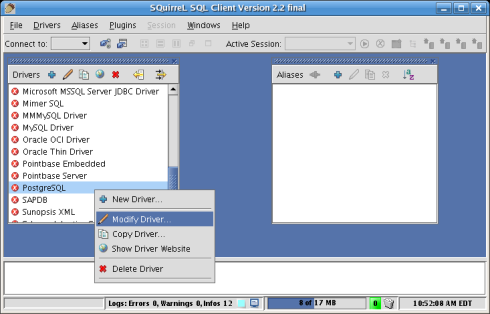
After clicking on the "Modify Driver" menu item, a window similar to the following should pop up.
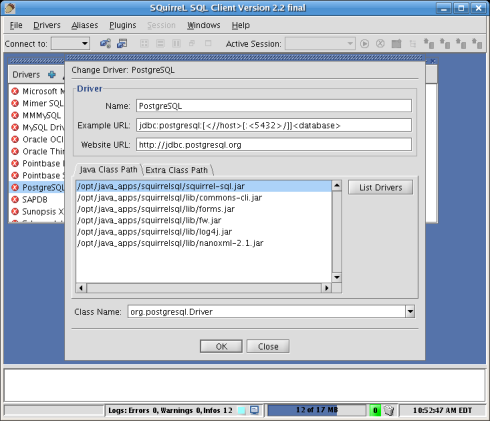
To add the JDBC driver to Squirrel SQL's classpath, we need to click on the "Extra Class Path" tab, click on the "Add" button, then navigate through the file system and select the jar file containing the JDBC driver for our RDBMS.
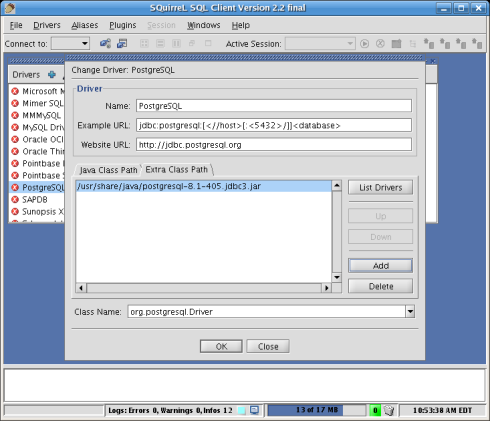
Clicking on the "OK" button will complete the procedure.
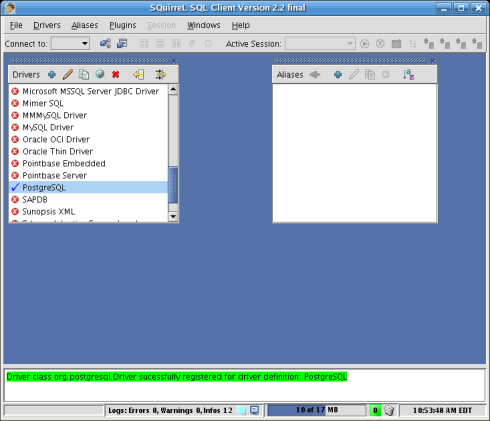
Notice how the red "X" next to the JDBC driver we just added is gone and is now replaced by a checkmark. This is a visual cue indicating the driver was successfully added to the classpath.